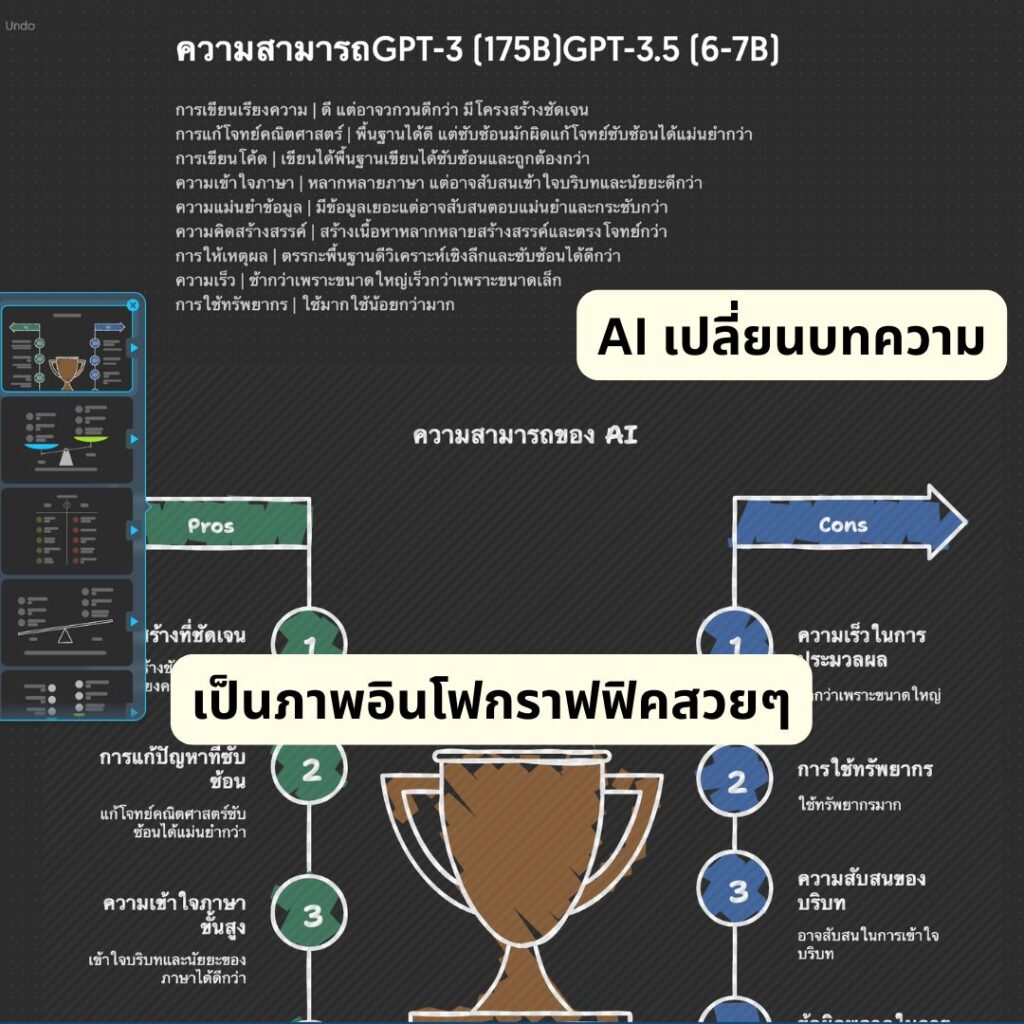คุณเคยรู้สึกว่า Prompt ของคุณยังไม่ดีพอ หรือไม่ได้คำตอบที่ต้องการจาก AI ไหม? ไม่ต้องกังวลอีกต่อไป! วันนี้เรามี 25 คำสั่งพิเศษ (Special Commands) ที่จะช่วยให้ Prompt ของคุณทรงพลังขึ้นอย่างก้าวกระโดด ใช้ได้กับทั้ง ChatGPT, Claude และ Bard! มาดูกันว่ามีอะไรบ้าง
ทำไมต้องใช้คำสั่งพิเศษ?
- ได้คำตอบที่ตรงจุดมากขึ้น
- ควบคุมรูปแบบและเนื้อหาของคำตอบได้
- ประหยัดเวลาในการถามคำถามเพิ่มเติม
- เพิ่มความคิดสร้างสรรค์ในการใช้ AI
ท่านสามารถเลือกใช้งานAIจากค่ายไหนก็ได้ครับ
| คุณสมบัติ | ChatGPT | Microsoft Copilot | Claude | Gemini | Perplexity |
|---|---|---|---|---|---|
| ผู้พัฒนา | OpenAI | Microsoft | Anthropic | Perplexity AI | |
| โมเดลพื้นฐาน | GPT-3.5/GPT-4 | GPT-4 | Claude | PaLM 2/Gemini | GPT-3.5/GPT-4 |
| การรองรับภาษา | หลายภาษา | หลายภาษา | หลายภาษา | หลายภาษา | หลายภาษา |
| ความสามารถในการประมวลผลภาพ | มี (GPT-4) | มี | มี | มี | มี |
| การเข้าถึงข้อมูลเรียลไทม์ | ไม่มี | มี | ไม่มี | มี | มี |
| ความสามารถในการเขียนโค้ด | ดี | ดีมาก | ดีมาก | ดี | ดี |
| การใช้งานฟรี | มีแบบจำกัด | มี | มีแบบจำกัด | มี | มี |
| แพลตฟอร์มที่รองรับ | เว็บ, มือถือ | Windows, Edge | เว็บ, API | เว็บ, มือถือ, API | เว็บ, มือถือ |
| ความสามารถในการสร้างเนื้อหา | ดีมาก | ดีมาก | ดีมาก | ดีมาก | ดี |
| การอ้างอิงแหล่งข้อมูล | ไม่มี | มี | ไม่มี | มี | มี |
ใช้งานChatGPT https://chatgpt.com/
ใช้งาน microsoft Copilot https://copilot.microsoft.com/
ใช้งาน Gemini https://gemini.google.com/app
ใช้งาน perplexity https://www.perplexity.ai/
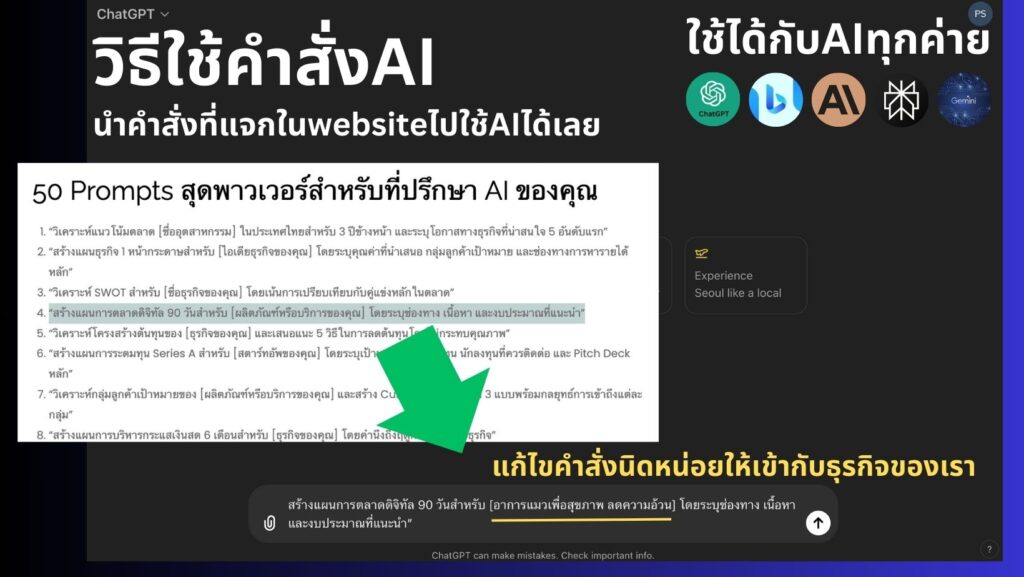
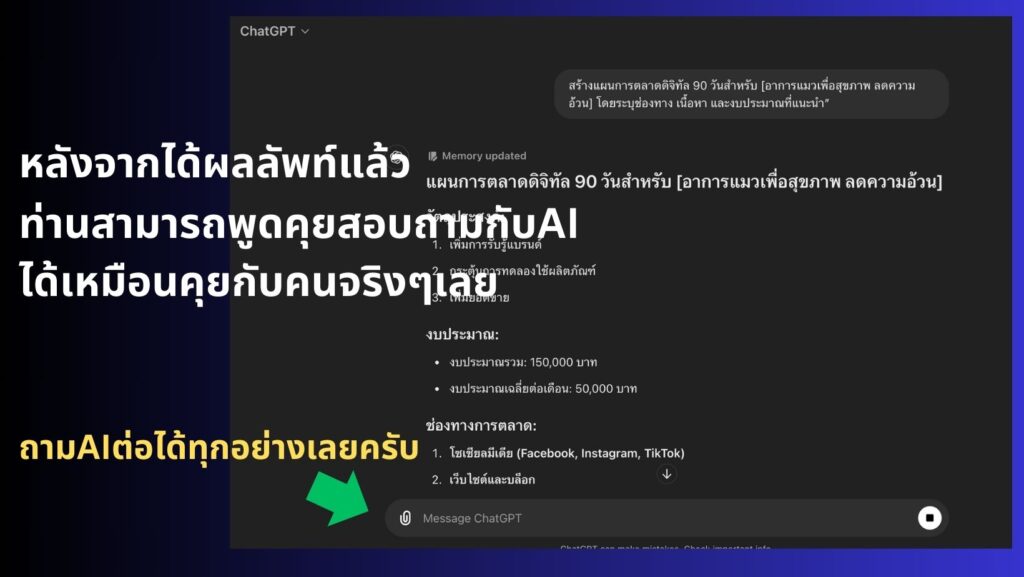
10 คำสั่งพิเศษยอดนิยมที่คุณต้องรู้!
- [Act as]: ให้ AI สวมบทบาทเฉพาะ
วิธีใช้: เริ่ม Prompt ด้วย “[Act as ตามด้วยบทบาท]” เช่น “[Act as a marketing expert]”
คำอธิบาย: ช่วยให้ AI ตอบในมุมมองของผู้เชี่ยวชาญในด้านนั้นๆ - [Context]: ให้บริบทเพิ่มเติมแก่ AI
วิธีใช้: เขียน “[Context: รายละเอียดบริบท]” ก่อนคำถามหลัก
คำอธิบาย: ช่วยให้ AI เข้าใจสถานการณ์หรือข้อมูลพื้นหลังได้ดีขึ้น - [Format]: กำหนดรูปแบบการตอบ
วิธีใช้: ระบุ “[Format: รูปแบบที่ต้องการ]” เช่น “[Format: bullet points]”
คำอธิบาย: ทำให้ได้คำตอบในรูปแบบที่ต้องการ เช่น รายการ, ตาราง, หรือความเรียง - [Constraints]: กำหนดข้อจำกัดในการตอบ
วิธีใช้: เขียน “[Constraints: ข้อจำกัด]” เช่น “[Constraints: 100 words max]”
คำอธิบาย: ช่วยควบคุมความยาวหรือขอบเขตของคำตอบ - [Tone]: กำหนดโทนเสียงของการตอบ
วิธีใช้: ระบุ “[Tone: ลักษณะโทนเสียง]” เช่น “[Tone: professional]”
คำอธิบาย: ปรับโทนเสียงของคำตอบให้เหมาะกับกลุ่มเป้าหมายหรือวัตถุประสงค์ - [Audience]: ระบุกลุ่มเป้าหมาย
วิธีใช้: เขียน “[Audience: กลุ่มเป้าหมาย]” เช่น “[Audience: beginners]”
คำอธิบาย: ช่วยให้ AI ปรับระดับภาษาและเนื้อหาให้เหมาะกับผู้อ่าน - [Examples]: ขอตัวอย่างประกอบ
วิธีใช้: เพิ่ม “[Examples: จำนวนตัวอย่าง]” เช่น “[Examples: 3]”
คำอธิบาย: ทำให้ได้ตัวอย่างที่ช่วยอธิบายแนวคิดหรือคำตอบได้ชัดเจนขึ้น - [Step-by-step]: ขอคำอธิบายเป็นขั้นตอน
วิธีใช้: เพิ่ม “[Step-by-step]” ในคำถาม
คำอธิบาย: ได้คำตอบที่แบ่งเป็นขั้นตอนชัดเจน ง่ายต่อการทำความเข้าใจ - [Pros and Cons]: ขอข้อดีและข้อเสีย
วิธีใช้: เพิ่ม “[Pros and Cons]” ในคำถาม
คำอธิบาย: ได้การวิเคราะห์ที่ครอบคลุมทั้งด้านบวกและด้านลบ - [Analogies]: ขอการเปรียบเทียบหรืออุปมาอุปไมย
วิธีใช้: เพิ่ม “[Analogies]” ในคำถาม
คำอธิบาย: ช่วยอธิบายแนวคิดที่ซับซ้อนด้วยการเปรียบเทียบกับสิ่งที่คุ้นเคย

ผมได้ไปเจอคลิปนี้ มีการแจกระบบเทรดของลุงโฉลก ซึ่งเป็น CDC ActionZone ก็เลยเอาไปปรับแต่งเพิ่มนิดๆหน่อยๆ ให้ทำการเปิดสัญญาณซื้อขาย กับเพิ่มสัญลักษณ์การใช้งานให้ง่ายขึ้น

1.เปิดบัญชีทดลอง
ทดลองเทรด Binaryoption (เหมาะก็ต่อเมื่อเปิดดูสัญญาณ TF 1H ขึ้นไป) ฝึกฝนเทรดฟรีคลิกที่นี่
ทดลองเทรดForex (ใช้ได้ดีกับสัญญาณนี้) ฝึกฝนเทรดฟรีคลิกที่นี่
2.ไปที่ https://www.tradingview.com/ แล้วเอาCodeที่ผมแจก ก็อปวางได้เลยครับ
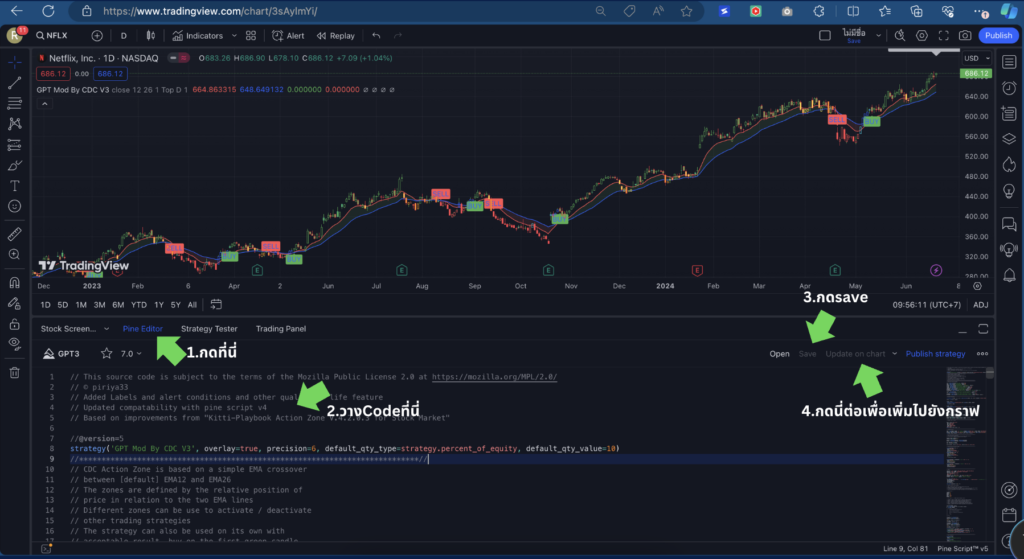
// This source code is subject to the terms of the Mozilla Public License 2.0 at https://mozilla.org/MPL/2.0/
// © piriya33
// Added Labels and alert conditions and other quality of life feature
// Updated compatability with pine script v4
// Based on improvements from "Kitti-Playbook Action Zone V.4.2.0.3 for Stock Market"
//@version=5
strategy('GPT Mod By CDC V3', overlay=true, precision=6, default_qty_type=strategy.percent_of_equity, default_qty_value=10)
//****************************************************************************//
// CDC Action Zone is based on a simple EMA crossover
// between [default] EMA12 and EMA26
// The zones are defined by the relative position of
// price in relation to the two EMA lines
// Different zones can be use to activate / deactivate
// other trading strategies
// The strategy can also be used on its own with
// acceptable result, buy on the first green candle
// and sell on the first red candle
//****************************************************************************//
//****************************************************************************//
// Define User Input Variables
xsrc = input.source(title='Source Data', defval=close)
xprd1 = input.int(title='Fast EMA period', defval=12)
xprd2 = input.int(title='Slow EMA period', defval=26)
xsmooth = input.int(title='Smoothing period (1 = no smoothing)', defval=1)
fillSW = input.bool(title='Paint Bar Colors', defval=true)
fastSW = input.bool(title='Show fast moving average line', defval=true)
slowSW = input.bool(title='Show slow moving average line', defval=true)
labelSwitch = input.bool(title='Turn on assistive text', defval=true)
plotSigsw = input.bool(title='Plot Buy/Sell Signals? ', defval=true)
plotRibsw = input.bool(title='Plot Buy/Sell Ribbon', defval=false)
plotRibbonPos = input.string(title='Ribbon Position', options=['Top', 'Bottom'], defval='Top')
xfixtf = input.bool(title='** Use Fixed time frame Mode (advanced) **', defval=false)
xtf = input.timeframe(title='** Fix chart to which time frame ? **)', defval='D')
plotSig2sw = input.bool(title='Plot momentum based Buy/Sell Signals? ', defval=false)
plotSig2lv = input.int(title='Set signal threshold (higher = stricter)', defval=1, minval=0, maxval=1)
//****************************************************************************//
//Calculate Indicators
f_secureSecurity(_symbol, _res, _src) => request.security(_symbol, _res, _src[1], lookahead = barmerge.lookahead_on) // Using f_secureSecurity to avoid repainting
xPrice = ta.ema(xsrc, xsmooth)
FastMA = xfixtf ?
ta.ema(f_secureSecurity(syminfo.tickerid, xtf, ta.ema(xsrc, xprd1)), xsmooth)
:
ta.ema(xPrice, xprd1)
SlowMA = xfixtf ?
ta.ema(f_secureSecurity(syminfo.tickerid, xtf, ta.ema(xsrc, xprd2)), xsmooth)
:
ta.ema(xPrice, xprd2)
Bull = FastMA > SlowMA
Bear = FastMA < SlowMA
//****************************************************************************//
// Define Color Zones
Green = Bull and xPrice > FastMA // Buy
Blue = Bear and xPrice > FastMA and xPrice > SlowMA //Pre Buy 2
LBlue = Bear and xPrice > FastMA and xPrice < SlowMA //Pre Buy 1
Red = Bear and xPrice < FastMA // Sell
Orange = Bull and xPrice < FastMA and xPrice < SlowMA // Pre Sell 2
Yellow = Bull and xPrice < FastMA and xPrice > SlowMA // Pre Sell 1
//****************************************************************************//
// Display color on chart
bColor = Green ? color.green :
Blue ? color.blue :
LBlue ? color.aqua :
Red ? color.red :
Orange ? color.orange :
Yellow ? color.yellow :
color.black
barcolor(color=fillSW ? bColor : na)
//****************************************************************************//
// Display MA lines
FastL = plot(fastSW ? FastMA : na, 'Fast EMA', color=color.new(color.red, 0), style = xfixtf ? plot.style_stepline : plot.style_line)
SlowL = plot(slowSW ? SlowMA : na, 'Slow EMA', color=color.new(color.blue, 0), style = xfixtf ? plot.style_stepline : plot.style_line)
fillcolor = Bull ? color.new(color.green,90) : Bear ? color.new(color.red,90) : color.new(color.black,90) // fillcolor = Bull ? color.green : Bear ? color.red : color.black
fill(FastL, SlowL, fillcolor) // fill(FastL, SlowL, fillcolor, transp=90)
//****************************************************************************//
// Define Buy and Sell condition
// This is only for thebasic usage of CDC Actionzone (EMA Crossover)
// ie. Buy on first green bar and sell on first red bar
buycond = Green and Green[1] == 0
sellcond = Red and Red[1] == 0
bullish = ta.barssince(buycond) < ta.barssince(sellcond)
bearish = ta.barssince(sellcond) < ta.barssince(buycond)
buy = bearish[1] and buycond
sell = bullish[1] and sellcond
bColor_BullBear = bullish ? color.green : bearish ? color.red : color.black
//****************************************************************************//
// Plot Buy and Sell point on chart
plotshape(plotSigsw ? buy : na,
style=shape.labelup,
title='Buy Signal',
location=location.belowbar,
color=color.new(color.green, 0),
text="BUY")
plotshape(plotSigsw ? sell : na,
style=shape.labeldown,
title='Sell Signal',
location=location.abovebar,
color=color.new(color.red, 0),
text="SELL")
// Display Buy/Sell Ribbon
plotshape(plotRibsw ? plotRibbonPos == 'Top' ? close : na : na,
style=shape.square,
title='Buy/Sell Ribbon',
location=location.top,
color=bColor_BullBear)
plotshape(plotRibsw ? plotRibbonPos == 'Bottom' ? close : na : na,
style=shape.square,
title='Buy/Sell Ribbon',
location=location.bottom,
color=bColor_BullBear)
//****************************************************************************//
// Label
labelstyle = close > SlowMA ? label.style_label_down : label.style_label_up
labelyloc = close > SlowMA ? yloc.abovebar : yloc.belowbar
labeltcolor = buy ? color.black :
sell ? color.white :
close > close[1] ? color.green :
color.red
labelbgcolor = buy ? color.green : sell ? color.red : color.silver
labeltext = buy ? 'BUY next bar\n' : sell ? 'SELL next bar\n' : ' '
trendText = bullish ? 'bullish' : bearish ? 'bearish' : 'sideways'
l1 = label.new(bar_index, na,
text=labeltext + syminfo.ticker + ' ' + str.tostring(close) + ' ' + syminfo.currency + '\n currently in a ' + trendText + ' trend \n',
color=labelbgcolor,
textcolor=labeltcolor,
yloc=labelyloc,
style=labelstyle)
label.delete(labelSwitch ? l1[1] : l1)
// Momentum Signal using StochRSI
// Adds a momentum based signal following trends to the script
// Default is hidden, only use with caution
// Parameters for STOCH RSI is hard-coded to avoid cluttering the input screen further
// If you need to change anything, make a copy of the code and change it.
// Inputs are commented out, to enable them comment out the hard coded variables first!
// fixed inputs //
smoothK = 3
smoothD = 3
RSIlen = 14
STOlen = 14
SRsrc = close
OSlevel = 30
OBlevel = 70
// User inputs // // COMMENT ABOVE VARIABLES FIRST!!
// smoothK = input(3,"StochRSI smooth K",type=input.integer,minval=1)
// smoothD = input(3,"StochRSI smooth D",type=input.integer,minval=1)
// RSIlen = input(14,"RSI length",type=input.integer,minval=1)
// STOlen = input(14,"Stochastic length",type=input.integer,minval=1)
// SRsrc = input(close,"Source for StochasticRSI",type=input.source)
// OSlevel = input(30,"Oversold Threshold",type=input.float,minval=0.00)
// OBlevel = input(70,"Oversold Threshold",type=input.float,minval=0.00)
// calculations //
rsi1 = ta.rsi(SRsrc, RSIlen)
k = ta.sma(ta.stoch(rsi1, rsi1, rsi1, STOlen), smoothK)
d = ta.sma(k, smoothD)
// storsiBuySig = if bullish
// if (d < OSlevel and crossover(k,d))
// 3
// else if crossover(k,OSlevel)
// 2
// else if d > OSlevel and crossover(k,d)
// 1
// else
// 0
// else
// 0
crossover_1 = ta.crossover(k, d)
crossover_2 = ta.crossover(k, d)
iff_1 = d > OSlevel and crossover_2 ?
1 : 0
iff_2 = d < OSlevel and crossover_1 ?
2 : iff_1
storsiBuySig = bullish ? iff_2 : 0
crossunder_1 = ta.crossunder(k, d)
crossunder_2 = ta.crossunder(k, d)
iff_3 = d < OBlevel and crossunder_2 ?
1 : 0
iff_4 = d > OBlevel and crossunder_1 ?
2 : iff_3
storsiSellSig = bearish ? iff_4 : 0
plotshape(plotSig2sw ? storsiBuySig > plotSig2lv ? storsiBuySig : na : na,
'Buy more signals', style=shape.triangleup,
location=location.belowbar, color=color.new(color.teal, 0))
plotshape(plotSig2sw ? storsiSellSig > plotSig2lv ? storsiSellSig : na : na,
'Sell more signals', style=shape.triangledown,
location=location.abovebar, color=color.new(color.orange, 0))
//****************************************************************************//
// Alert conditions
alertcondition(buy,
title='*Buy Alert',
message='Buy {{exchange}}:{{ticker}}')
alertcondition(sell,
title='*Sell Alert',
message='Sell {{exchange}}:{{ticker}}')
alertcondition(bullish,
title='is Bullish')
alertcondition(bearish,
title='is Bearish')
alertcondition(Green,
title='is Green')
alertcondition(Blue,
title='is Blue (Strong Rally)')
alertcondition(LBlue,
title='is Light Blue (Rally)')
alertcondition(Red,
title='is Red')
alertcondition(Orange,
title='is Orange (Strong Dip)')
alertcondition(Yellow,
title='is Yellow (Dip)')
//****************************************************************************//
// Entry and Exit Strategy
if (buy)
strategy.entry("Buy", strategy.long)
if (sell)
strategy.close("Buy")- [ELI5]: อธิบายแบบง่ายๆ
วิธีใช้: เพิ่ม “[ELI5]” (Explain Like I’m 5) ในคำถาม
คำอธิบาย: ได้คำอธิบายที่เข้าใจง่าย เหมือนอธิบายให้เด็ก 5 ขวบฟัง - [Latest info]: ขอข้อมูลล่าสุด
วิธีใช้: เพิ่ม “[Latest info as of DATE]” เช่น “[Latest info as of 2023]”
คำอธิบาย: ระบุให้ AI พยายามให้ข้อมูลที่ทันสมัยที่สุดเท่าที่จะทำได้ - [Fact check]: ขอการตรวจสอบข้อเท็จจริง
วิธีใช้: เพิ่ม “[Fact check]” ตามด้วยข้อความที่ต้องการตรวจสอบ
คำอธิบาย: AI จะพยายามตรวจสอบและให้ข้อมูลเกี่ยวกับความถูกต้องของข้อความ - [Summarize]: ขอสรุปย่อ
วิธีใช้: เริ่มต้นด้วย “[Summarize: ความยาวที่ต้องการ]” เช่น “[Summarize: 3 sentences]”
คำอธิบาย: ได้บทสรุปที่กระชับตามความยาวที่กำหนด - [Expand]: ขอขยายความ
วิธีใช้: เพิ่ม “[Expand]” ตามด้วยหัวข้อหรือแนวคิดที่ต้องการให้ขยายความ
คำอธิบาย: ได้คำอธิบายที่ละเอียดและลึกซึ้งมากขึ้น - [Critique]: ขอการวิจารณ์หรือวิเคราะห์
วิธีใช้: เพิ่ม “[Critique]” ตามด้วยสิ่งที่ต้องการให้วิจารณ์
คำอธิบาย: ได้มุมมองเชิงวิเคราะห์และการประเมินอย่างมีเหตุผล - [Compare]: ขอการเปรียบเทียบ
วิธีใช้: เขียน “[Compare: สิ่งที่ต้องการเปรียบเทียบ]” เช่น “[Compare: iOS vs Android]”
คำอธิบาย: ได้การเปรียบเทียบที่ครอบคลุมระหว่างสองสิ่งหรือมากกว่า - [Brainstorm]: ขอการระดมความคิด
วิธีใช้: เริ่มต้นด้วย “[Brainstorm: จำนวนไอเดีย]” เช่น “[Brainstorm: 10 ideas for…]”
คำอธิบาย: ได้รายการไอเดียที่หลากหลายตามจำนวนที่ระบุ - [Role play]: ขอให้ AI สวมบทบาทในการสนทนา
วิธีใช้: เขียน “[Role play: บทบาท1, บทบาท2]” เช่น “[Role play: job interviewer, job seeker]”
คำอธิบาย: AI จะสร้างบทสนทนาระหว่างบทบาทที่กำหนด - [Perspective]: ขอมุมมองเฉพาะ
วิธีใช้: เพิ่ม “[Perspective: มุมมองที่ต้องการ]” เช่น “[Perspective: environmental]”
คำอธิบาย: ได้คำตอบที่มุ่งเน้นจากมุมมองเฉพาะที่ระบุ - [Counterargument]: ขอข้อโต้แย้ง
วิธีใช้: เพิ่ม “[Counterargument]” หลังจากแสดงความคิดเห็นหรือข้อเสนอ
คำอธิบาย: AI จะนำเสนอมุมมองหรือเหตุผลที่ขัดแย้งกับข้อความเดิม - [Timeline]: ขอลำดับเหตุการณ์
วิธีใช้: เพิ่ม “[Timeline]” ตามด้วยหัวข้อหรือเหตุการณ์ที่ต้องการ
คำอธิบาย: ได้ลำดับเหตุการณ์ที่เรียงตามเวลา - [Case study]: ขอกรณีศึกษา
วิธีใช้: เขียน “[Case study: หัวข้อ]” เช่น “[Case study: successful rebranding]”
คำอธิบาย: ได้ตัวอย่างกรณีศึกษาที่เกี่ยวข้องกับหัวข้อที่ระบุ - [SWOT]: ขอการวิเคราะห์ SWOT
วิธีใช้: เพิ่ม “[SWOT analysis]” ตามด้วยชื่อองค์กรหรือผลิตภัณฑ์
คำอธิบาย: ได้การวิเคราะห์จุดแข็ง จุดอ่อน โอกาส และอุปสรรค - [Ethical considerations]: ขอการพิจารณาด้านจริยธรรม
วิธีใช้: เพิ่ม “[Ethical considerations]” ในคำถามหรือสถานการณ์
คำอธิบาย: AI จะพิจารณาและนำเสนอประเด็นด้านจริยธรรมที่เกี่ยวข้อง
เทคนิคการใช้คำสั่งพิเศษให้เกิดประสิทธิภาพสูงสุด
- ผสมผสานหลายคำสั่ง: ใช้หลายคำสั่งร่วมกันเพื่อให้ได้คำตอบที่สมบูรณ์ยิ่งขึ้น
ตัวอย่าง: “[Act as a financial advisor][Format: bullet points][Audience: college students] ให้คำแนะนำ 5 ข้อในการวางแผนการเงิน” - เริ่มจากกว้างไปแคบ: ใช้คำสั่งทั่วไปก่อน แล้วค่อยๆ เจาะจงด้วยคำสั่งเฉพาะ
ตัวอย่าง: - “[Brainstorm: 10 ideas for a startup]”
- “[Critique] ไอเดียที่ 3 จากรายการข้างต้น”
- “[Expand] วิธีการทำให้ไอเดียนี้เป็นจริง”
- ใช้คำสั่งเพื่อกระตุ้นความคิดสร้างสรรค์:
ตัวอย่าง: “[Analogies] เปรียบเทียบการเรียนรู้ AI กับสิ่งที่คุ้นเคยในชีวิตประจำวัน” - ขอมุมมองที่หลากหลาย:
ตัวอย่าง: “[Perspective: environmental] วิเคราะห์ผลกระทบของรถยนต์ไฟฟ้า” - ใช้คำสั่งเพื่อการวิเคราะห์เชิงลึก:
ตัวอย่าง: “[SWOT analysis] วิเคราะห์ธุรกิจ e-commerce ในประเทศไทย”
AI MASTER CLASS 2025
เรียนรู้ AI ครบวงจร พร้อมประยุกต์ใช้งานจริงในชีวิตและธุรกิจ
ขอขอบคุณที่ไว้วางใจ



เราอยู่ในยุคที่ AI กำลังจะมาพลิกโลกการทำงาน
คอร์สนี้เหมาะสำหรับ
- ผู้ประกอบการ เจ้าของธุรกิจ ที่อยากนำ AI มาช่วยเพิ่มผลกำไร เพิ่มยอดขาย
- มนุษย์เงินเดือน ที่ต้องการอัพสกิลตัวเอง เพื่อเพิ่มโอกาสในอาชีพการงาน
- ผู้ที่สนใจเทคโนโลยี AI และต้องการนำไปประยุกต์ใช้ในชีวิตประจำวัน
- นักลงทุน ที่ต้องการให้ AI ช่วยตัดสินใจในการลงทุน
สิ่งที่คุณจะได้เรียนรู้ในคอร์ส
ปูพื้นฐาน AI และ ChatGPT จากระดับเริ่มต้นจนใช้งานเป็น
เทคนิคการ Prompt ให้ AI ทำงานตามที่เราต้องการ
ประยุกต์ใช้ AI ในด้านต่างๆ เช่น การตลาด, Content Creation, SEO
สร้างรูปภาพ วิดีโอ ด้วย AI อย่าง DALL-E
เรียนรู้การใช้ AI ช่วยเหลือในการลงทุน
AI อีกมากมายที่จะช่วยให้ชีวิตและธุรกิจของคุณง่ายขึ้น
🔥 สุดยอดความคุ้มของคอร์ส 🔥
- เรียน AI คุ้มที่สุด! 🎯 ได้คอร์สออนไลน์ที่อัปเดต ฟรีตลอดชีพ (ตอนนี้มี 100+ บทเรียนแล้ว!)
- Workshop จับมือทำ 1 ครั้ง 👨🏫 ใช้ AI เป็นแน่นอน! ทำจริง พร้อมโค้ชดูแลใกล้ชิด
- กลุ่มเล็ก สอนละเอียด! 👥 จำกัดแค่ 8 คนต่อรอบ ได้รับคำแนะนำแบบตัวต่อตัว
- AI ใช้งานได้จริง! 🚀 ทำคอนเทนต์ไวขึ้น / ทำ SEO / สร้างภาพ-วิดีโอ / เพิ่มประสิทธิภาพธุรกิจ
- สมัครครั้งเดียว คุ้มตลอดชีพ! 💰 ไม่มีรายเดือน อัปเดตเนื้อหาใหม่ฟรี!
ตัวอย่างการใช้งาน AI จริง
1. ใช้ AI ทำการตลาดออนไลน์
ทุกวันนี้นอกจากค่าต้นทุนสินค้าและบริการ ยังต้องมีค่าการตลาด ยิงAdsโฆษณา ซึ่งต้นทุกในส่วนนี้มีราคาแพงมาก แต่ถ้าเราประยุกต์ใช้AI ในการทำการตลาด เราสามารถลดต้นทุนตรงนี้ไปได้เยอะมาก หรือแทบไม่เสียเลย
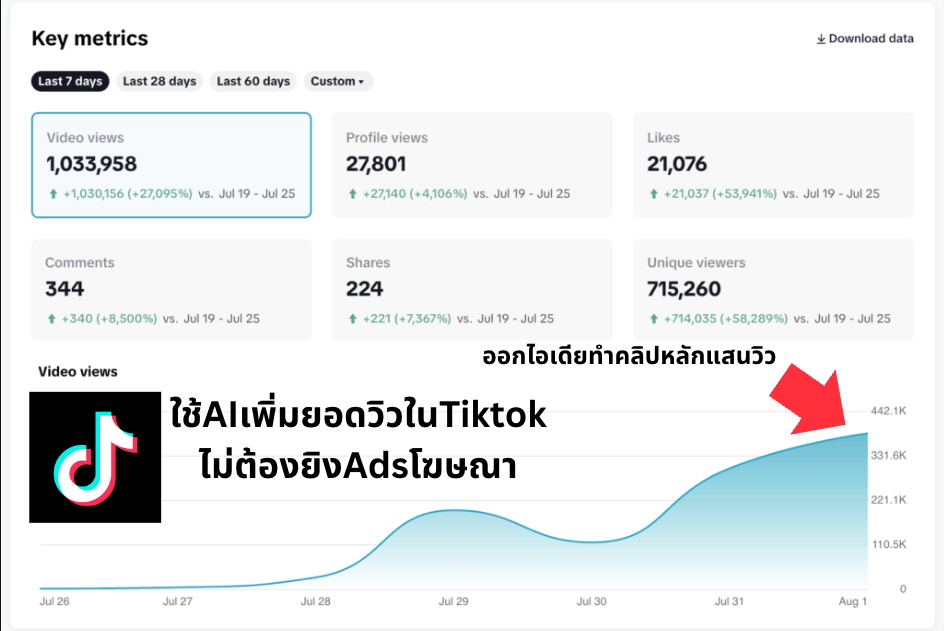
💡 ไม่ได้เพียงแค่ช่วยได้แค่เพิ่มยอดวิวใน TikTok แต่ยังนำมาปรับใช้ใน Facebook IG ได้ด้วยครับ เรียกได้ว่า AI มันฉลาดล้ำลึกมากๆ เข้าใจว่าลูกค้าต้องการอะไร
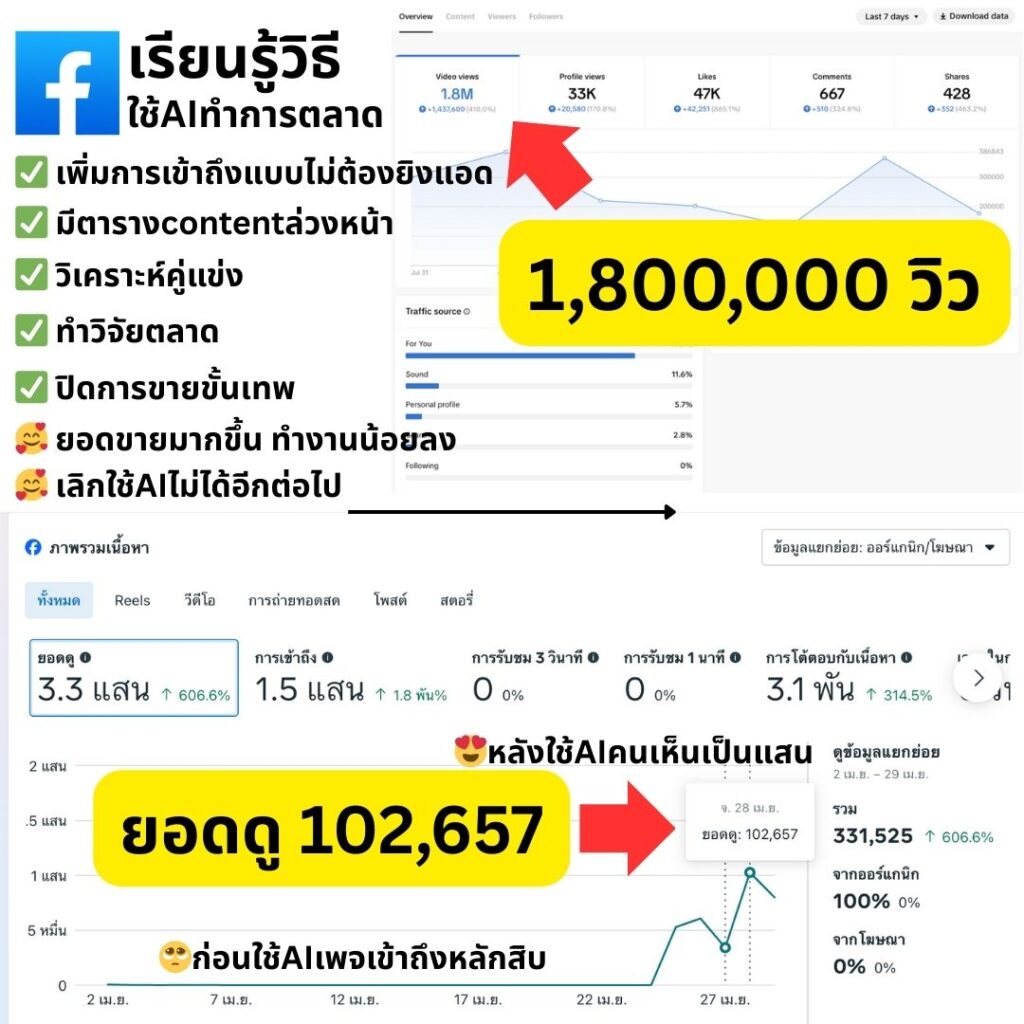
TikTok
เพิ่มยอดวิวอย่างรวดเร็ว
เพิ่มการมีส่วนร่วม
สร้างคอนเทนต์ไวรัล
ประหยัดค่าโฆษณาได้อย่างไร?
✅ ไม่ต้องจ้าง Social Media Manager
✅ ไม่ต้องเสียค่า Ads มหาศาล
✅ AI ช่วยสร้างคอนเทนต์ที่ตรงใจกลุ่มเป้าหมาย
✅ เพิ่ม Organic Reach แบบธรรมชาติ
2. ใช้ AI ทำ Automation ง่ายกว่าเดิมหลายเท่า
หลังจากเราผ่านยุคของ ChatGPT มา โลกก็ไม่ได้หยุดแค่ตรงนั้นครับ — ตอนนี้ AI พัฒนาไปอีกขั้น คือ AI Automation
นึกภาพง่าย ๆ นะครับ… จากเดิมเราใช้ ChatGPT มาช่วยตอบคำถามหรือสร้างคอนเทนต์ มันก็ว่าสะดวกแล้ว แต่ต้องมากดเองทุกขั้นตอน บางทีก็กดไปงงไป เหนื่อยจนขี้เกียจใช้ไปซะงั้น
💡 แล้วถ้าผมบอกว่า… ตอนนี้เราสามารถ ตั้งระบบให้ AI ทำงานแทนเราแบบอัตโนมัติ ได้เลยล่ะ?
🚀 ยกตัวอย่างง่าย ๆ —
AI + Make.com = ผู้ช่วยส่วนตัวที่โพสต์คอนเทนต์ลงเพจให้คุณ ทุกวัน แบบที่ไม่ต้องแตะเลย!
AI จะช่วยคิดแคปชั่น หาไอเดีย แล้วโพสต์ให้ตรงเวลา ไม่ต้องมานั่งคิด นั่งทำเองให้เสียเวลา
🤔 ลองถามตัวเองดูครับว่า…
✅ ถ้าใช่… ถึงเวลาปล่อยให้ AI Automation ทำงานแทนแล้วครับ
เซ็ตแค่ครั้งเดียว แล้วปล่อยให้ระบบวิ่งเองทุกวัน สบายกว่าเดิมเยอะ
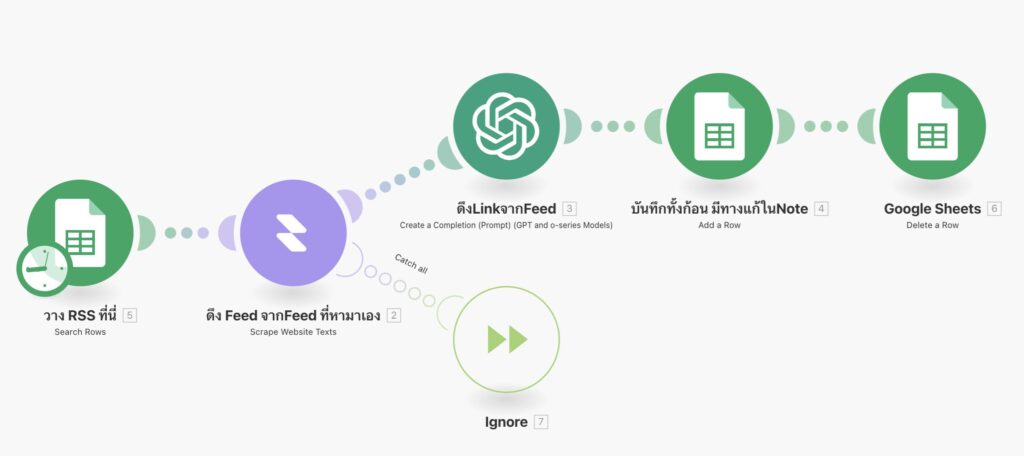
ตั้งค่าครั้งเดียว
เซ็ตระบบแค่ครั้งแรก แล้วปล่อยให้ทำงานเอง
AI ทำงานแทน
คิดเนื้อหา สร้างโพสต์ และกำหนดเวลาอัตโนมัติ
ผลลัพธ์ที่ดีขึ้น
โพสต์สม่ำเสมอ เพิ่ม Engagement และยอดขาย
3. ใช้ AI ทำ Presentation สุดสวย
แค่พิมพ์หัวข้อ หรือโยนข้อมูลเข้าไป — ได้สไลด์สวยระดับมือโปรในไม่กี่คลิก ประหยัดเวลาไปได้เป็นชั่วโมง
✨ ได้ผลลัพธ์แบบนี้:
✅ ได้ดีไซน์ที่ดูดี ทันสมัย ไม่ต้องมีพื้นฐานก็พรีเซนต์ได้แบบมืออาชีพ
✅ ประหยัดเวลาไปได้เป็นชั่วโมง เอาไปทำอย่างอื่นที่สำคัญกว่า
✅ เหมาะกับทั้งงานเรียน งานขาย งานพรีเซนต์ลูกค้า
4. ใช้ AI ช่วยทำ “อินโฟกราฟิก” สวย ๆ แบบมือโปร ไม่ต้องมีสกิลดีไซน์!
หลายคนเริ่มรู้แล้วว่า AI ไม่ได้หยุดแค่การพิมพ์คำตอบครับ
ตอนนี้เราสามารถ “สร้างภาพที่สื่อสารได้ดีกว่าคำพูด” ด้วย AI ได้แล้ว โดยเฉพาะ ภาพแนวอินโฟกราฟิก
🤔 เพราะอะไรถึงควรเริ่มใช้?
การจดจำภาพ
✅ คนเราจดจำ “ภาพ” ได้มากถึง 65% แม้ผ่านไปแล้ว 3 วัน — ขณะที่ข้อความล้วนจำได้แค่ 10% เท่านั้น!
(ที่มา: Brain Rules, John Medina)
การแชร์โซเชียล
✅ อินโฟกราฟิกช่วยให้ “เนื้อหาแชร์บนโซเชียล” มากขึ้นถึง 3 เท่า
(ที่มา: HubSpot)
อัตราการอ่าน
✅ เนื้อหาที่มี “ภาพประกอบเหมาะสม” ช่วยให้ อัตราการอ่านพุ่งขึ้นถึง 80%
(ที่มา: Nielsen Norman Group)
🎨 ตัวอย่างอินโฟกราฟิกที่สร้างด้วย AI
ดูไม่ออกเลยใช่ไหมว่าทำด้วย AI? สวยแบบมืออาชีพเลย!
🚀 ประโยชน์ของการใช้ AI สร้างอินโฟกราฟิก
รวดเร็ว
สร้างใน 5 นาที
แทนที่จะใช้เวลาหลายชั่วโมง
ประหยัด
ไม่ต้องจ้างดีไซเนอร์
หรือซื้อโปรแกรมแพง
ง่ายใช้
ไม่ต้องมีความรู้ดีไซน์
พิมพ์คำสั่งได้เลย
คุณภาพสูง
ได้ผลงานระดับมืออาชีพ
พร้อมใช้ทันที
💡 พร้อมเริ่มสร้างอินโฟกราฟิกสวยๆ ด้วย AI แล้วหรือยัง?
ในคอร์สจะสอนเทคนิคการสร้างอินโฟกราฟิกระดับมืออาชีพ
แบบที่ไม่ต้องมีพื้นฐานดีไซน์เลย!
5. สร้างคลิปวิดีโอ และเพลง ด้วย AI
AI บางตัวแค่เราใส่ไอเดียเข้าไปไม่กี่คำ ก็สามารถสร้างวิดีโอพร้อมภาพ เสียง และการตัดต่อเบื้องต้นให้อัตโนมัติ หรือถ้าอยากได้เพลงที่แต่งขึ้นใหม่หมด แค่พิมพ์ว่าอยากได้อารมณ์แบบไหน AI ก็จะสร้างเมโลดี้ ทำนอง และแม้กระทั่งเสียงร้องมาให้เสร็จ!
8. สร้างหนังสั้นโดยใช้ตัวเราเองเป็นพระเอกได้
และยังมีการประยุกต์ใช้อื่นๆอีกมากมาย
📈 Marketing & SEO
- ใช้ ChatGPT เขียน SEO ตั้งแต่เริ่ม
- 50 Marketing Prompt
- สร้างคำอธิบายคลิป YouTube เพิ่ม SEO
- ใช้ ChatGPT ออกไอเดียทำคลิปวิดีโอ
ของแถมสุดพิเศษ
23 Ebook ฟรี
รวม Prompt ใช้งานได้ทันที
AI Tools 100+ ตัว
ครอบคลุมหลายหมวด
AI สร้างภาพ 20 ตัว
เพิ่มพลังสร้างภาพด้วย AI
AI วิเคราะห์หุ้น
23 ตอนเจาะลึก
คุณยังได้รับสิทธิ์เข้าเรียนสดแบบ “จับมือทำ”
📌 ไม่ต้องกลัวว่าจะใช้ไม่เป็น
📌 ไม่ต้องนั่งงมคนเดียว
เพราะเราจะสอนทุกขั้นตอน พร้อมตอบทุกคำถาม
ให้คุณใช้งาน AI ได้คล่องเหมือนมืออาชีพ ตั้งแต่วันแรกที่เริ่มเรียน!
🔥 ถามตอบได้ทันที
ไม่ต้องมานั่งงงเองที่บ้าน
🔥 ฝึกจริงกับเคสตัวอย่าง
พร้อมไฟล์ Workshop ให้กลับไปทบทวน
🔥 กลุ่มเล็กเพียง 8 คน
ดูแลอย่างเต็มที่
เนื้อหาการสอนสด (Workshop 4 ชั่วโมง)
1. ChatGPT & Prompt ระดับมืออาชีพ
- รู้จักการเขียน Prompt ที่ได้ผลลัพธ์ตรงใจ ไม่ใช่แค่ถามแบบทั่วไป
- เทคนิคปรับ Prompt ให้ AI ทำงานแทนคุณได้อย่างแม่นยำ
2. สร้างรูปโฆษณาสินค้าโดย AI
- ใช้ AI ออกแบบภาพโฆษณา สร้างแบรนด์ สินค้าได้เองในคลิกเดียว
- เทคนิคปรับรายละเอียดให้ตรงกับความต้องการ
3. แต่งเพลงด้วย AI ในไม่กี่นาที
- สร้างเมโลดี้ เนื้อเพลง สไตล์ที่ชอบแบบไม่ต้องมีพื้นฐานดนตรี
4. สร้างนิทาน AI สไตล์คุณ
- ใช้ AI ช่วยแต่งนิทานพร้อมคลิปประกอบ สำหรับทำคอนเทนต์หรือขายอีบุ๊ก
5. Make Automation – ทำงานอัตโนมัติด้วย AI
- ปลดล็อกการทำงานซ้ำๆ ให้ AI ทำแทน ตั้งแต่ตอบแชท สร้างรายงาน จัดการข้อมูล
🏢 สถานที่เรียน
ร้าน Paulsteak house เลี่ยงเมืองปากเกร็ด 46 นนทบุรี
📌 แผนที่: https://g.co/kgs/riH9PMw
📅 รอบเรียนครั้งต่อไป
กันยายน 2568
📋 รายละเอียดการเรียน
🎯 รอบเรียนที่เปิด:
⏰ เวลาเรียน
13:00 – 17:00 น. (4 ชั่วโมง)
👥 จำนวนผู้เรียน
จำกัดแค่ 8 คนต่อรอบ
💰 ราคา
4,990 บาท (รวมคอร์สออนไลน์)
🎯 ที่นั่งจำกัด!
จองด่วน เพื่อรับสิทธิ์เข้าเรียนสด
💡 หมายเหตุ: หากยังไม่สะดวกมาในรอบที่กำหนด สามารถเก็บสิทธิ์ไว้เรียนรอบถัดไปได้ครับ